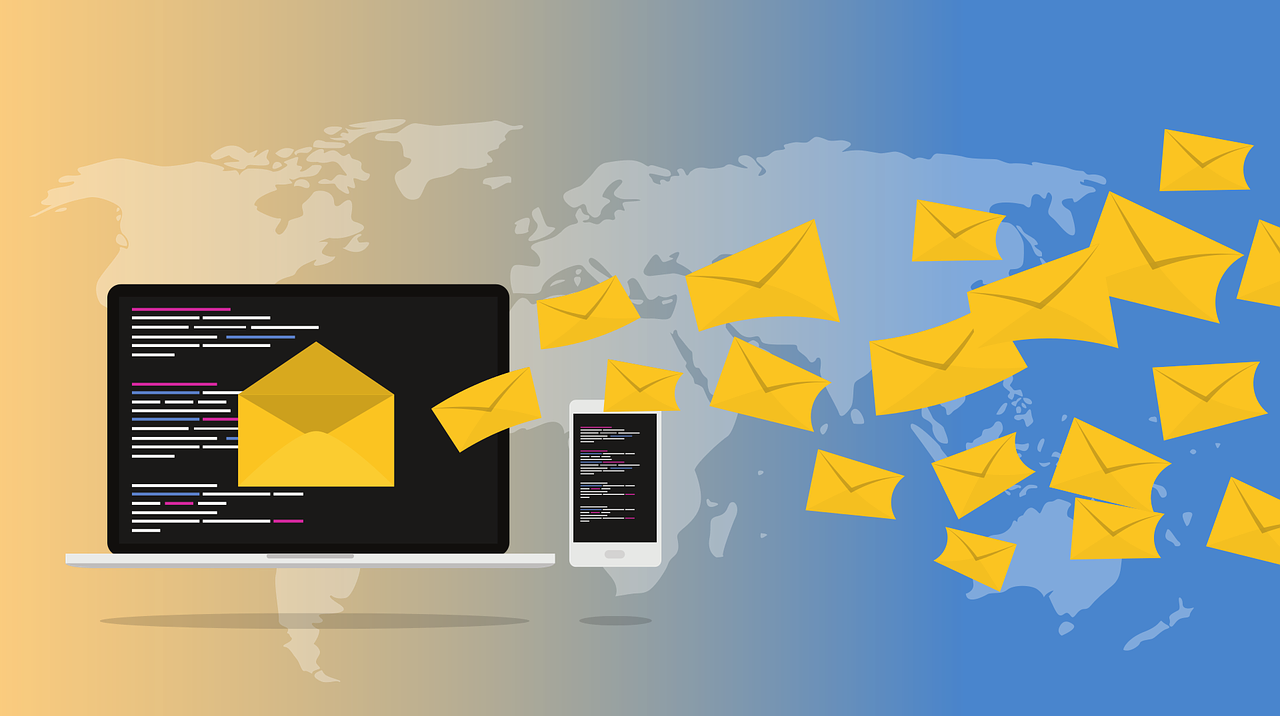One of the most common questions that new VISCO users will ask is to clarify how the integration with email works. Considering the number of variables and options, it makes sense to document these options and present them in our blog.
To start with, it is important to understand the options available in terms of what the email address will be for the sender and what the email receiver will see. One option is that we can use a custom email address as the sender which can be integrated with your existing emailer service. So if your domain is metalcompany.com you can have an email address such as documents@metalcomapny.com. To establish this will require an integration with your emailer service.
Another option is to allow us to create an email for you. In this case the email address would look something like this: metalcompany@viscosoftware.wpengine.com. The advantage to this option is that it will be less expensive because it will not require an integration set up with the existing email service and also more reliable as we can easily monitor our own emailing service to address failures as opposed to identifying and troubleshooting issues with an outside email service.
In either case, the receiver of the email can see the sender as “Metals Company” and because each VISCO user will have an email address associated with their name, the replies will come back to the email sender instead of going back to a general mailbox. In addition, the sender will be cc’d on all emails they send through the system so they will see a copy of each email in their inbox but not in their sent folder.
Emailing of Documents and Files
One way in which the email integration is used is the emailing of documents and files from within the system. In the  documents and images tab of each entity (for example, Containers, Purchase Orders, Sales Orders, Deliveries) all system generated documents will appear automatically in this grid as they are created as well as any files that have been uploaded by the user. A common use for this functionality is within the documents and images tab for the Containers the system will display the broker instructions, warehouse arrival notice, and delivery order for drayage as they are system generated documents associated with a container. In addition, many users will also upload the commercial invoice, Bill of Lading, Packing List, Certificate of Origin, loading pictures and any other certifications or documentation required for customs clearance. These documents can all be sent out in a single email (see screenshot right)
documents and images tab of each entity (for example, Containers, Purchase Orders, Sales Orders, Deliveries) all system generated documents will appear automatically in this grid as they are created as well as any files that have been uploaded by the user. A common use for this functionality is within the documents and images tab for the Containers the system will display the broker instructions, warehouse arrival notice, and delivery order for drayage as they are system generated documents associated with a container. In addition, many users will also upload the commercial invoice, Bill of Lading, Packing List, Certificate of Origin, loading pictures and any other certifications or documentation required for customs clearance. These documents can all be sent out in a single email (see screenshot right)
Another example of email integration although it is not directly using the VISCO integrated email address is the  emailing of documents directly from the Excel templates. As documents are generated they typically will be
emailing of documents directly from the Excel templates. As documents are generated they typically will be
generated in Excel (can also go directly to pdf) with a button on the right hand side to “Email”. When this button is clicked, the Excel document gets converted to a pdf and added as an attachment in Outlook. Also, the email address will auto fill with the appropriate contact (see screenshot right)
Scheduled Report Emails
Any reports in the system can be auto run and emailed to a specified set of users on a scheduled basis. Some example of this include:
- A Friday afternoon sales report emailed to management to see all sales for the week by customer and by sales rep.
- Each sales rep getting an email every Monday morning for all available inventory so they know what is available to sell that week.
- Email Alert to the warehouse manager each morning for all orders scheduled to be delivered for the day
The system can also send scheduled emails to email addresses for non-VISCO users. For example a scheduled email can go out every night to each supplier showing the expected shipping schedule for all of their orders requesting feedback if the schedule can not be met.
Email Alerts
In addition to scheduled email reports, emails can be triggered to go out based on specific events that occur in the system. Some example of this could include:
- Email alert to management anytime a Sales Order is created where the sales price is below x% margin based on the cost of the inventory it is allocated against
- Email Alert to Logistics if the ETD on an order is within 3 days and that order has not been added to a container so they can follow up with the supplier to confirm shipping dates
- Email Alert to Logistics if Last Free Date is approaching and container has not been moved
- Email to Sales Rep when Credit limit has been reached for one of their customers
- Email alert to Purchasing Manager when Inventory levels have dropped below the re-order point
Mobile Email
The mobile app also allows for emailing of customer contacts utilizing the mobile devices native email client. In addition, when sales are entered from the mobile app and email is sent to the sales administrator (back office) notifying that a sales has been entered and needs approval.
We also have some new functionality currently in development that will automatically create inquiries as communications are made with customers (phone calls and emails) from within the mobile app .