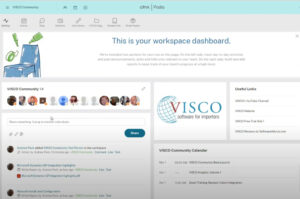Have you been using VISCO Mobile or just wishing that you could? If you have a webservice installation of VISCO, you can access your site from your mobile device. Login as you normally would and you will see the mobile interface is recognized.
If you have VISCO on your own server, your IT dept. may need to make some configuration changes to your server:
Configuring your network server to host VISCO as a true web application with SSL:
The goal of many of our customers who choose to install the application on their own server remains the same as that of our customers who go with the web-hosted application as well: To gain access to the application through the internet, not through their own office’s intranet.
Instead of using previously available methods for remote access to a server’s applications (RDC, PCAnywhere, Logmein, etc), we suggest allowing your server to be configured as a web server (Must be Windows 2000 server or newer) so that you can host the web application through your own VISCO installation.
To accomplish this, the best option is that our web application be ‘hosted’ by your server for external access via http. To make that happen, the following is needed:
- Your company will need to point a domain name to their server and use their domain name as the URL for external access. With access to your own DNS settings, you can create a domain name alias such asintranet.companyname.com which you will eventually use to access the system through a web URL.
- Next would be installing SSL for the associated domain name, using the standard SSL port (443). The port would need to be opened to public access as well.
- Details for how to do this are listed below:
- If you do not have one already, obtain a Static IP address from your local Internet Service Provider (ISP). This will likely mean a monthly charge from the ISP if you are using a cable modem or DSL hookup for internet connectivity.
- Create a domain name through IIS and Register it with an accredited online registrar (networksolutions.com, etc)
- Purchase an SSL (Visco has used Thawte at www.thawte.com in the past and found them to work well). All the vendors that sell SSL Certificates have a “walkthrough process” similar to the one below. If you have a vendor that you’ve used in the past that would be ok, they provide essentially the same service.
Some helpful links for SSL pricing, etc:
Pricing: http://www.thawte.com/ssl-digital-certificates/buy-ssl-certificates/?position=mainimage_buy_button
Walkthrough on getting your Certificate Signing Request (CSR) generated and over the SSL vendor: http://www.thawte.com/ssl-digital-certificates/technical-support/keygen/iis6_keygen.html
- Map the SSL port (443) to the router’s IP.
- Make VISCO aware of the new domain name.
VISCO will complete the following once a qualified IT professional has completed their portion:
1. Adjust configuration files to point to new domain.
2. Document and image permissions will be restored based on the new https configuration
After this – users will be able to access the application through ONLY https://domainname/vis when accessing the application from outside their network (In external offices, or for salespeople who are traveling, etc). They will no longer need the VPN or Remote Desktop to connect to the system externally.
From inside the office network, users will be able to continue using their current URL address and login information. Once this configuration has been completed, please notify your VISCO Implementation Manager and he will make the appropriate changes to your configuration so that all users can access the system and appropriate documents (based on their permissions) whether they are internal or external to your network.
Note to VISCO Administrators: Anyone who is accessing the system from this new URL https://domainname/vis will need to set-up that domain as a Trusted Site (as was done previously, on all machines in your internal network) to access VIS documents and images as Excel/Word downloads.