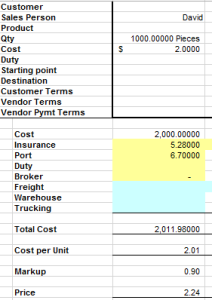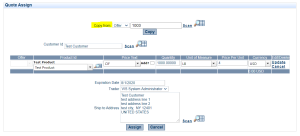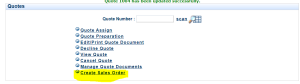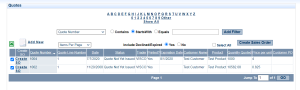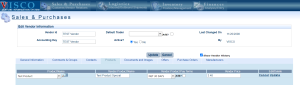A lot of our customers come over to VISCO after using a combination of excel spreadsheets, email and QuickBooks, in order to conduct business. Using multiple interfaces that are not available to everyone in the company at all times, can be restrictive and inefficient. A lot of companies complain about a back and forth between different areas within the organization. The people creating Quotes to customers, have to enter the information into a quote document, a sales order and the invoice. They might have to look up billing and shipping information every time an order is entered; they have to check product data, Vendor and Customer specific pricing and product names or additional description information, default pricing where those relationships do not exist, warehouse and in-transit availability. With VISCO, we can tie all of this together to greatly reduce the data entry of the people entering sales and purchase orders.
Tracking Vendor Quotes:
If a vendor offers a price for a certain amount of a product, it can be entered for reference into the system as an ‘Offer’. In the Offer the user can choose the vendor, which defaults to bringing in the trader, Vendor’s billing address and any other information that you would like to capture.
The system also has tools that allow the user to compare vendor quotes and cost out the true landed cost of each when considering the Inco terms and all additional costs to bring the goods in.
The user can then copy the Offer directly into a quote to the customer. This is useful if you are sourcing product specifically for a particular customer.
Sending Quotes to Customers:
When the user copies the quote to the customer, they will be able to choose the customer, which will default to their trader, billing and shipping address. Customers can have multiple ship-to addresses that can be chosen with a simple scan click in the preparation of the order. When they click ‘copy’, all of the product data that was previously entered in the Offer will automatically be filled into the Quote. Some data such as the product ID, name, a description and shipping terms. This simplifies the data entry for quoting direct shipments.
The system automatically creates a Quote document that the user can email directly from the system. It is saved to the cloud so that any user who has access to quotes can view or make edits to the order. Another great time saver is that this quote can be copied as many times and to as many customers as needed. This means that if your vendor is giving you an offer that allows you to quote several customers a better price, you can easily send out several quotes quickly and easily. The system even has ‘Expired By’ dates that can alert sales folks to follow up with customers and seal the deal.
Simplified Order Entry for Direct Shipments:
The same goes for entering Sales and Purchase Orders. Let’s say that the customer approved the quote. The sales person can then easily create a sales order directly from the quote or from copying from previous quotes, Sales Orders or Purchase Orders. Again, all information is already stored and then brought into the new sales order- this includes customer, product details, payment terms, shipping terms and any comments entered previously.
Several Quotes you would like to combine into one Sales Order? No problem! We have got you covered there too. The user can select several quotes and then click ‘Create Sales Order’ to easily combine all data that has already been previously entered.
If a user selects “Auto Generate Purchase Order” from the Sales Order screen it will look back at the vendor quote associated with the customer quote and automatically generate a PO for that vendor using the pricing that the vendor quoted you. It will also link that PO with the Sales Order so the inventory is not available to sell to other customers.
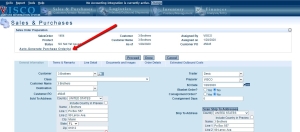
Ordering From Stock:
The great thing to take stock of on Sales Orders is that the user can look directly at the stock of the chosen product that is available in the warehouse as well as goods that are on the water too. When considering quantity available, the system is excluding items that are already allocated to stock- this gives the user the most accurate and up to date information. They can easily and without leaving the entry screen see what they are able to sell.
Purchase Orders to Suppliers:
With Purchase Orders to vendors, the buyers can create Purchase Orders from previously entered Offers, by copying from previous Purchase Orders, or by copying the Sales Order that was just created. This allows the user to save time on entering product details. This is especially useful if it is a lengthy order. If you are not copying from another order and are just entering Purchase Order from scratch, if you have a vendor specific price that differs from the default price or name of a product, that relationship, if already established in the system, will allow these details to be store in the system and recalled every time an order for the vendor is created.
Some customizations we have done that could further help with data entry has been things like minimum order alerts. Instead of having to check to see what the specific amount that must be ordered from a vendor, the system will alert the user, if it has not met the set minimum amount. Also, pricing tiers. If a customer or vendor gets or gives discounts based on quantity ordered, the percentage can be automatically applied. We can think of some incredible ways to help your users work more efficiently and with more ease.