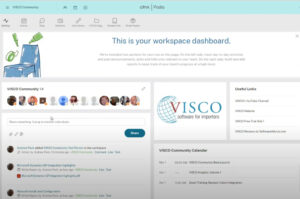There are 4 points of integration with QuickBooks: Customers, Vendors, Invoices and Vendor Bills.
CUSTOMERS and VENDORS:
- When you need to add a new Customer or Vendor into the system, you would add them in VISCO first. When updating, VISCO checks QuickBooks to see if the Customer or Vendor exists. If not, you are prompted to add it, and you click to confirm. This eliminates the need for double entry.
- When you are updating a Customer or Vendor, on the update click, VISCO confirms the Customer or Vendor exists and pushes the updated information to QuickBooks.
- Information VISCO can pass to QuickBooks for Customers and Vendors: Name, Address, Phone, Fax, Payment terms and Sales Representative.
INVOICES:
- When invoices are created in VISCO, you have the ability to modify them prior to posting them to QuickBooks. Once you select the option to post, the system checks to make sure the Customer exists in QuickBooks, then posts the invoice to QuickBooks.
- In VISCO, we have different posting methods. You can post this value to one main Sales Income account, or we have the ability to push the values to separate accounts per Product and/or grouping.
- You have the ability to add additional/miscellaneous charges to your invoices prior to posting. Each charge is set up by the user and a separate G/L account can be specified if needed.
- Information VISCO can pass to QuickBooks for Invoices: Invoice number, Invoice date, Customer, Customer PO, Bill to and Ship to Address, Payment terms, Due date, Product, Product Description, Quantity, Price per unit, Total, Miscellaneous charges and their Amounts and Sales Representative.
VENDOR BILLS:
- All bills relating to the purchase or sale of your material will be entered in VISCO. Our Cost Entry feature allows a lot of flexibility on how you would like to see your costs when it comes time to look at reports. Each cost type (reason for payment) can be set up in VISCO with the corresponding G/L account listed. You can send the value for multiple cost types to one G/L account or they can have their own individual account.
- You enter the bill into VISCO in our Cost Entry, Voucher section. You have the ability to very easily distribute the cost value multiple ways.
1. All products in a container, All products on a specific Purchase Order, all products on a specific Bill of Lading, all Products sold against a specific Invoice.
2. The ability to distribute your costs in this way, allows a more accurate landed cost and accurate/better reporting.
- Once the Voucher has been entered and saved, you select to Post the batch of Vouchers (bills) you have entered and our system sends Vouchers (bills) to QuickBooks. This replaces the ‘Enter bills’ function in QuickBooks.
- Information that VISCO can pass to QuickBooks for Vendor Bills: Vendor, Amount, Cost Type, Voucher Number, Vendor Invoice Number, Transaction Date.