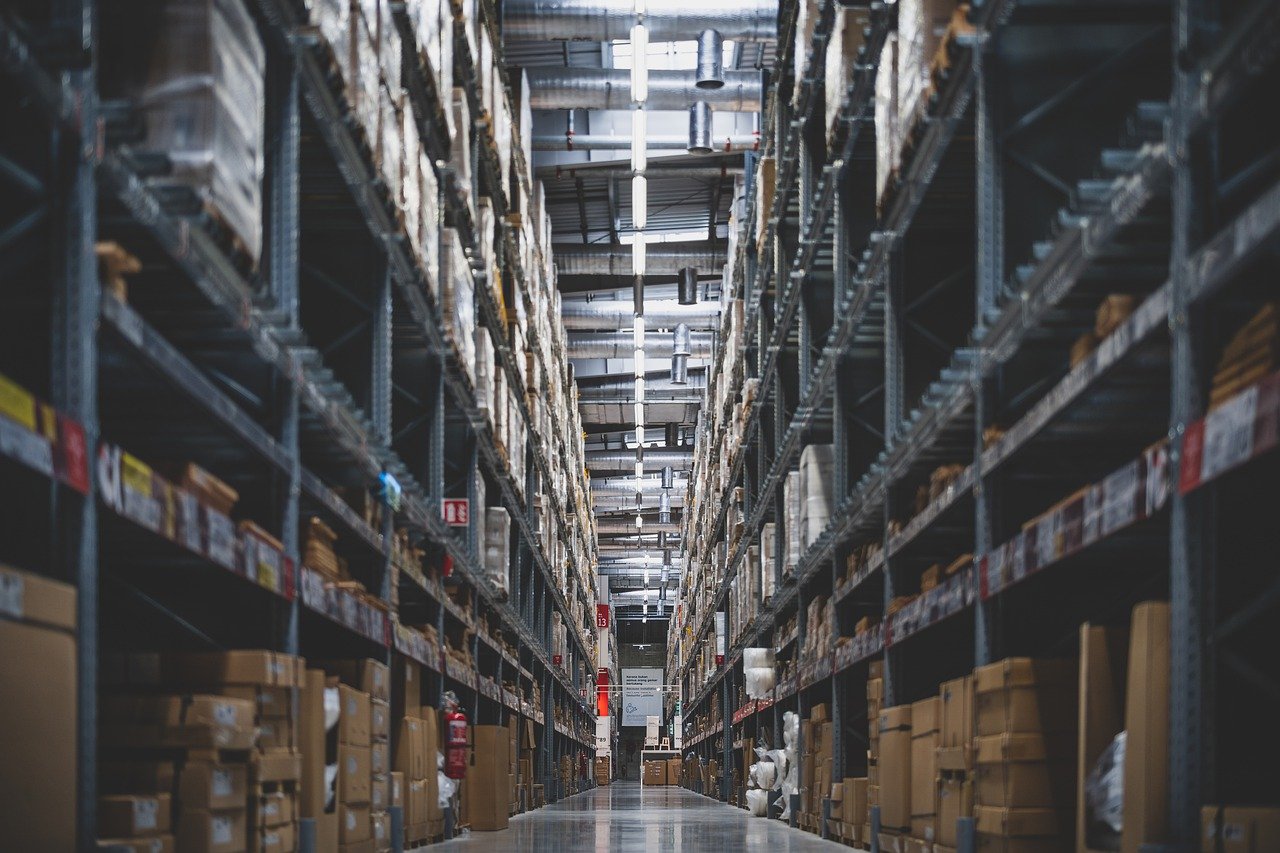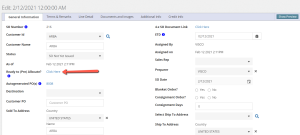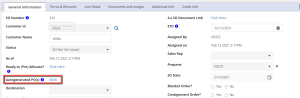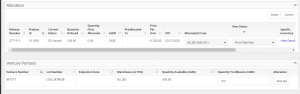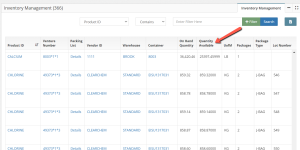Customers have for a long time came to us looking for ways to better allocate goods for specific sales orders or customers. A few different scenarios we often see are:
- Salespeople doing direct shipments, who want to pre-allocate goods so that product on a purchase order entered for vendor will not be accidentally sold to another customer.
- Inventory sitting in a lot in a warehouse that is being held for a customer.
- Allowing for salespeople to not sell goods in inventory that are already spoken for.
- Keeping everyone on your team on the same page of inventory that is available and that is on hand.
To remedy all these scenarios and more, VISCO has developed a few different allocation functions.
The first function in the work flow would be Preallocation.
Preallocation allows the user to allocate items on a purchase order to items that are on a sales order. The idea being that even before shipping the goods, we are able to tie inventory together- so that the quantity being ordered is reserved for a specific sales order and is never considered as part of the quantity available to be sold once received.
When creating a sales order, we have ‘auto-generate’ PO function that allows the user in the case of direct shipments to automatically create the purchase order with the items and quantities that were already chosen on the sales order and automatically selects the default vendor set for that product. When auto-generating a PO, pre-allocation is automatically put in place in order to protect the goods entered on one-to-one contracts.
When pre-allocation is created by auto-generating a purchase order, or created manually for specific orders or products, any changes to quantity made to a sales order can impact the pre-allocated quantity on the corresponding purchase order as long as ‘Auto-Sync Preallocation’ is selected.
The way to allocate goods that are already in a warehouse or on the way from a vendor is to allocate a sales order to current inventory. Creating the sales order and then clicking ‘Allocate’ allows you to see all of that product that is available, including the original Purchase Order it was ordered under, what lot it currently resides at in the warehouse and quantity available.
Once ready to match goods, the user has two different status options. You can ‘Final Match’ sales order and purchase order inventory that is in transit or in a warehouse, meaning that these items are to be held in allocation to this sales order, but are not yet ready to ship to the customer. Then there is ‘Released to logistics’ status which allows for the goods to be available to create deliveries; shipping documentation to for your customer and eventually the invoice document.
Once the goods are final matched or released to logistics, they will no longer appear as available in the allocation screen for other orders with that product. The quantity will also impact the ‘Quantity Available’ in inventory management.